About the Install Software Page
LUApps
Many applications are now available for remote access via LUApps, using AWS Appstream.
How Do I Install Software?
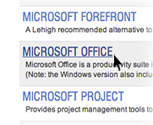
Step 1: Select Software Title
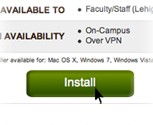
Step 2: Click Download
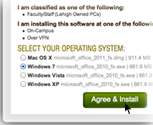
Step 3: Choose OS then Click Agree & Download
How it works
The Install Software page serves as the primary repository for software at Lehigh University. Read about some of the features below.
"The List"
The main software list now displays every piece of software available currently via the install software page. The availability column allows users to see at a glance the operating systems that are supported by the software. It is important to note that these are not necessarily the operating systems for which there are installers available. When logged in, if a green box in the "Web Install" column, there is a web installer that is available for use at their current location.
Role-Based Software Viewing
When viewing details about a particular software title, users will only see versions of the software that they are eligible to use, regardless of location. In the case of Microsoft Office, faculty & staff would only see the version available for use on Lehigh owned computers, while students would only see the version available for use on their personal computer. If a staff member is also taking classes, he or she would see both.
Location-Aware Installation Privileges
While role based software viewing shows users all versions available for the user at Lehigh, the users location is used to determine which of those versions are eligible for installation. This allows users to know that certain software is available for their use at Lehigh, but not at their current location.
Types of Installers
In general there are a few different types of installers available. For the LTS Public Sites the installers use packages of the applications created using New Boundaries Technologies Prism Deploy software. After downloading the package, run it to automatically install the software. These packages are configured to work on the public sites.
For installers deployed to staff and personal machines the software may be distributed as a vendor package or executable, an iso or dmg image of a vendor disk. In some cases there may be multiple disks or images to download before starting the installation. There will be some basic instructions on the page as well as any license keys you may need.
"On Demand" applications stream the applications "window" to your devices browser while running in the AWS cloud.
LTS Public Sites
There are over 700 windows computers distributed around campus (in the Libraries, Computing Center and many of the academic buildings) that use the LTS Public Site images. You can find out locations and all sorts of other information about these computers on the Classroom and Public Computers webpage. The public site software list includes information and downloads for applications that are licensed to be run on these computers.
The Virtual On-Demand Software
These programs are available to run remotely "On Demand" via LUApps, a service using AWS appstream.
High Performance Computing (HPC) or Research Computing
The HPC Software listed above is available on the HPC clusters. More information about HPC or Research Computing can be found on the LTS Research Computing website.
Software Acquisition Requests
To Request software, please use the Software Request Form instructions.
Need Help
Please contact the helpdesk or use the feedback button on the side if you run into difficulties.